Change Customer - Student Bank and Instalment Data (FD02)
Purpose
Use this procedure to update student master data records and bank and instalment payment terms.
Please see related documentation on Student & Sponsor Instalment Plans:

Updates to student master data other than bank and instalment payment terms should always be done via Banner (i.e. names, addresses etc) and not directly to SAP.
Trigger
Perform this procedure when a student's bank or instalment payment terms require updating.
Prerequisites
A customer master record must exist.
Menu Path
Use the following menu path to begin this transaction:
• Select to go to the Change Customer: Initial Screen.
Transaction Code
Additional Information
None.
Procedure
1. Start the transaction using the menu path or transaction code.
2. Perform one of the following:
|
If
|
Go To
|
|
You want to add or remove a 'special' payment term (type of industry).
|
|
|
You want to add bank account details.
|
|
|
You want to remove bank account details.
|
|
3. To add or remove a 'special' payment term (type of industry):

Enter the account prefixed R or T to be updated.
3.1 As required, complete/review the following fields:
3.2 Click on

.
3.3 Click on

.
3.4 As required, complete/review the following fields:
3.5 Click on

.
4. To add bank account details:
Change Customer: Initial Screen

Enter the account prefixed R or T to be updated.
4.1 As required, complete/review the following fields:
4.2 Click on

.
4.3 Click on

.
4.4 As required, complete/review the following fields:
4.5 Click on

.
5. To remove bank account details:

Enter the account prefixed R or T to be updated.
5.1 As required, complete/review the following fields:
5.2 Click on

.
5.3 Click on

.
Change Customer: General Data
5.4 Click into the required row and click on

to delete the related bank details.
5.5 Click on

.
6. You have completed this transaction.
Result
You have updated student master data records, bank and instalment payment terms.
Comments
None.
 Updates to student master data other than bank and instalment payment terms should always be done via Banner (i.e. names, addresses etc) and not directly to SAP.
Updates to student master data other than bank and instalment payment terms should always be done via Banner (i.e. names, addresses etc) and not directly to SAP. Updates to student master data other than bank and instalment payment terms should always be done via Banner (i.e. names, addresses etc) and not directly to SAP.
Updates to student master data other than bank and instalment payment terms should always be done via Banner (i.e. names, addresses etc) and not directly to SAP. Enter the account prefixed R or T to be updated.
Enter the account prefixed R or T to be updated. .
. .
. .
. Enter the account prefixed R or T to be updated.
Enter the account prefixed R or T to be updated. .
. .
. .
. Enter the account prefixed R or T to be updated.
Enter the account prefixed R or T to be updated. .
. .
.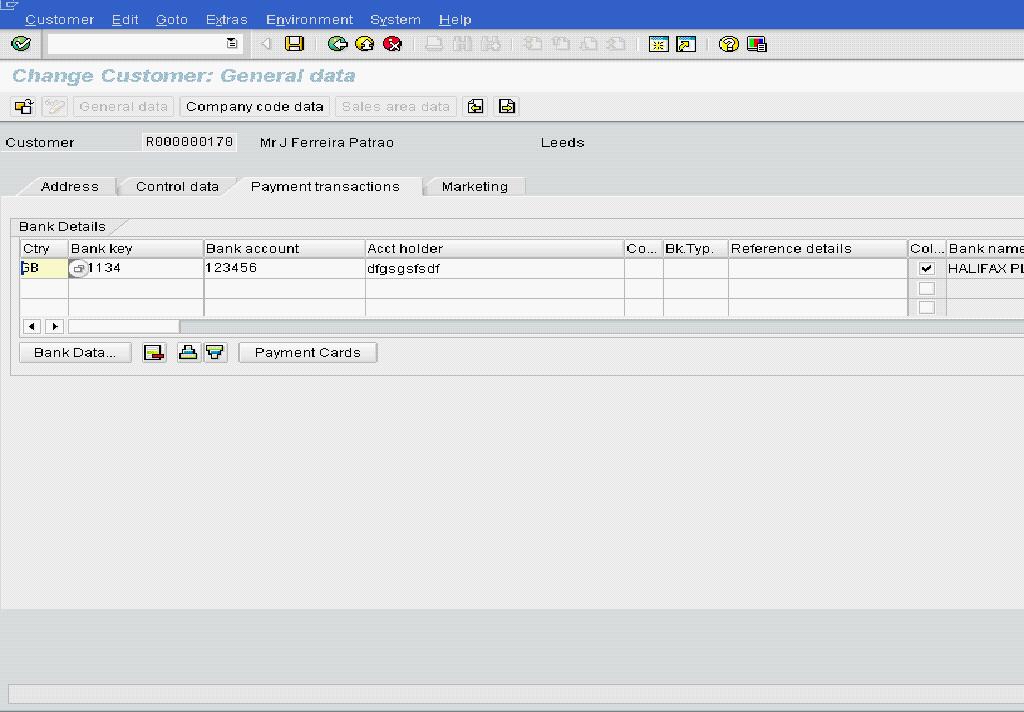
 to delete the related bank details.
to delete the related bank details. .
.